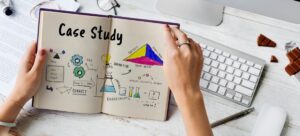The Technology Blogs

Top Tools for Designing POD Products
Designing for Success in the POD World
In the ever-growing world of Print-on-Demand (POD), the quality of your design can make or break a product. The market is saturated with lookalike T-shirts, generic tote bags, and uninspired mugs. So, what sets bestsellers apart? Often, it’s not just the idea — it’s the execution. And execution relies heavily on the tools you use.
No matter if you’re new to Canva or an expert in Adobe, picking the right design software and POD tools can boost your skills. Use the right tools to improve your workflow. You can create great visuals and make your ideas come alive. This way, your work will truly connect with your audience.
This article covers the best design software, useful integrations, and key graphic design resources for the POD world. If you’re making your first T-shirt or starting a product line, you’ll get helpful tips. These insights come from real experience, so you can work smarter and design better.
Let’s get started!
Why the Right POD Tools Matter
Designing Isn’t Just About Creativity
Creativity is your spark, but tools are the engine. The right tool:
- Enhances your efficiency
- Provides design consistency
- Offers better output for print
- Saves time in your workflow
Real Talk: Time Is Money
You could spend hours fine-tuning a design on old software. Then, you find out it doesn’t scale or print well. Sound familiar?
By investing in the right tools, you:
- Avoid print issues and rejections
- Deliver sharper visuals
- Reduce production errors
Ultimately, that means better customer satisfaction and fewer returns.

The Best Design Software for POD Creators
1. Canva (Beginner-Friendly and Intuitive)
- Best For: Beginners and quick layouts
- Price: Free with Pro upgrades
- Features:
- Drag-and-drop interface
- Pre-sized templates
- Integrated stock photo and font libraries
Why It Works: Canva is perfect for entrepreneurs who aren’t trained designers. It helps you create clean, presentable layouts quickly. Ideal for slogans, quotes, and light graphics.
Watch Out: Limited control over fine-tuning. Not great for complex vector work.
2. Adobe Illustrator (Professional Vector Graphics)
- Best For: Experts creating scalable graphics
- Price: Monthly subscription (Creative Cloud)
- Features:
- Precision vector editing
- CMYK and RGB colour control
- Extensive type and shape tools
Why It Works: Your designs stay crisp at any size. Ideal for logos, patterns, and high-res apparel designs.
Watch Out: Steeper learning curve.
3. Affinity Designer (Affordable Illustrator Alternative)
- Best For: Intermediate designers wanting pro tools without Adobe fees
- Price: One-time purchase
- Features:
- Vector + raster support
- Grid systems and snapping tools
- Intuitive UI
Why It Works: Offers power similar to Illustrator but without a subscription model. Ideal for indie creators.
4. Procreate (Digital Drawing for iPad)
- Best For: Artists and illustrators on tablets
- Price: One-time purchase via App Store
- Features:
- Pressure-sensitive brushes
- Layer management
- Timelapse recording
Why It Works: Perfect for hand-drawn, artistic designs. Especially popular among Instagram and Etsy creators.
Watch Out: Limited export options for large-scale printing.
Tools Built for POD Workflows
5. Kittl
- Best For: Typography-heavy designs and vintage styles
- Price: Free with premium options
- Features:
- Editable design templates
- Built-in font combinations
- Export in print-ready formats
Why It Works: Simplifies complex layout styles like retro or badge-based designs. Plus, it’s cloud-based — no downloads needed.
6. Placeit (Mockup Generator + Quick Design)
- Best For: Product mockups and ready-made designs
- Price: Subscription
- Features:
- Thousands of lifestyle mockups
- T-shirt, hoodie, mug scenes
- Video previews
Why It Works: You can make your Etsy store or website look pro with zero photo shoots. Great for A/B testing visuals.

7. Creative Fabrica
- Best For: Fonts, graphics, and ready-to-edit templates
- Price: Subscription
- Features:
- Commercial-use assets
- SVGs for Cricut/Silhouette
- Design bundles for every niche
Why It Works: Saves time sourcing assets. You can find everything from mandala patterns to monogram bundles.
Graphic Design Resources You Should Bookmark
Stock Image Sites (with Commercial Licences)
- Unsplash – High-quality free photos
- Pexels – Great for lifestyle imagery
- Pixabay – Wide variety of illustrations and photos
Font Resources
- Google Fonts – Free and web-safe
- Font Squirrel – Handpicked commercial-use fonts
- DaFont – Use cautiously; not all are licensed for POD
Colour Tools
- Generate matching palettes
- Adobe Colour Wheel – Test schemes and contrast
- Colour Hunt – Curated trendy colour sets
Design Inspiration Sites
- Dribbble – UI/UX and typography ideas
- Behance – Full design projects and portfolios
- Pinterest – Trends and niche aesthetics
Pro Tips for Choosing the Right Tool
Match the Tool to the Task
- Want to create vector art? → Use Illustrator or Affinity
- Need a mockup for your site? → Go with Placeit
- Just need fast, clean designs? → Canva or Kittl are your friends
Don’t Get Overwhelmed
You don’t need 10 tools to start. Many creators build successful POD stores using just 2–3 core platforms.
Start with:
- Canva (or Affinity)
- Placeit
- One font/graphic bundle site
Then grow as your needs evolve.
Struggling to balance creativity with market demand? Read our article on balancing creativity and market demand.
Real-World POD Creator Stories
Sarah — “Side Hustle to Studio”
Sarah began with Canva. She used Creative Fabrica bundles to create fun mug designs. As her store grew, she moved to Affinity Designer for more control. Now she sells 50+ items a week and teaches POD design classes online.
Omar — “Mockup Mastery”
Omar never touched Photoshop. But he used Placeit mockups to build a Shopify store with premium-looking visuals. His aesthetic helped land influencer collabs, even with minimal design skills.
Nina — “Art to Apparel”
A digital artist, Nina used Procreate for her fantasy artwork. After exporting her creations to Illustrator, she layered typography and exported POD-ready files. Her niche? Eco-friendly tote bags with mythical creatures. Her fans adore the quality.
Avoiding Common Design Tool Mistakes
Using Low-Resolution Assets
- Always aim for 300 DPI when exporting
- Avoid blurry clipart or pixelated fonts
Ignoring Licensing Terms
- Always check whether assets are licensed for commercial use
- Platforms like Canva Pro or Creative Fabrica simplify this with built-in commercial rights
Exporting in the Wrong Format
- For clothing: Use PNG with a transparent background
- For mugs, posters: Use JPG or PDF, depending on the platform
Overcomplicating Your Process
- Don’t fall down the “tool rabbit hole.” Stick with what works and focus on designing consistently.
Final Checklist Before Publishing Your Design
Before you hit upload:
- Have I used a commercial-use font?
- Is the file resolution at least 300 DPI?
- Is my design sized correctly for the product?
- Have I created a mockup preview?
- Do I have the right to every asset I’ve used?
If it’s a yes across the board, you’re good to go.
Conclusion: Tools Are Your Creative Allies
The right tools won’t make you a great designer, but they’ll certainly help you become one faster.
No matter if you’re making simple typographic tees or unique stickers, using the right software, reliable resources, and regular practice can turn your ideas into bestsellers.
So, explore, experiment, and evolve. The POD world is your canvas.
Ready to level up your design process?
- Bookmark this list for your design toolkit
- Share it with fellow creators
- Comment below with your go-to design tool
- Read: Creating Unique Designs that Sell for extra support.